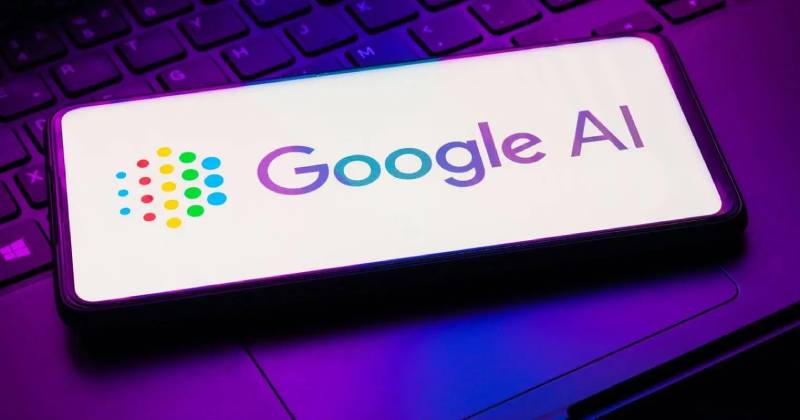Dedicated AI image generators like DALL-E and Midjourney popularized the idea of generating images from text descriptions. Since then, various tools and platforms have emerged, offering different methods of creating images with artificial intelligence.
However, Google is now exploring the concept of generating AI images directly within its search engine, known as the AI-powered Search Generative Experience (SGE).
Bringing AI-Generated Images to Google Search
In August 2023, Google introduced the SGE feature, which provides users with answers to their queries directly on the search page. Google has expanded this functionality to include AI image generation.
This update enables users to generate images using generative AI by simply entering a text description in Google Search. You describe your concept, and SGE will display up to four generated images in the search results. You can then select one of these images and further edit the description to add more details and refine your vision.
How to Create AI Images Directly in Google Search
To use Google’s Search Generative Experience, you need to opt into the feature first, which you can do on the Google Search Labs page. As of now, SGE is available only to US residents aged 18 and older.
Once you’ve opted in, follow these steps to start creating AI images using SGE:
- Visit Google.com and enter a description of what you want to visualize in the search box. For example, you can type “create an image of a flying car.”
- Press Enter or click the search icon. Up to four generated images will appear in the search results.
- Click on any of the images to view an expanded version of your query. You can also modify the query by clicking the Edit button in the expanded image view, allowing you to adjust or add more details to your request.
- When you’re satisfied with your image, you can download it by selecting Export > Download. Alternatively, you can export it to your Google Drive by clicking Export > Google Drive.
Tips for Using Google’s SGE for AI Image Generation
To make the most of this feature, consider the following tips:
Structure your query as a prompt: To activate Google’s AI image generator, structure your query as a prompt. Begin with action verbs like “create,” “draw,” “make,” “generate,” and so on.
Get creative and have fun: SGE not only serves as a useful tool but also encourages you to explore your imagination and creativity. Experiment with generating images that are humorous, surreal, or impossible in real life. If you need inspiration, our AI art prompt ideas article can provide suggestions.
Maintain respectfulness: While SGE is an enjoyable and practical tool, it’s not designed to generate harmful or offensive content. If your query is potentially harmful, SGE will not produce any images and will request that you try something else.
Create AI Images Effortlessly with Google’s SGE
Google’s SGE is a convenient tool for those seeking a quick and effortless way to generate images. Whether you have professional, educational, or personal image needs, or simply want to explore your creative side, this feature allows you to transform your text into images with ease and speed.
Disclaimer: The views, suggestions, and opinions expressed here are the sole responsibility of the experts. No Sandiego Currents journalist was involved in the writing and production of this article.